Bugfender iOS SDK - Objective-C
An iOS Sample app is available at Github Bugfender iOS
Bugfender is a game-changing platform that logs every detail your users experience and feeds the data directly to an easy-to-use web console. Bugfender SDK is multi-platform and available for mobile and web apps, so you can use the same tool for all your apps.
Specifically for iOS developers, Bugfender offers powerful capabilities to remotely monitor and debug any log or error. You can easily reproduce and fix issues using our detailed log viewer and the stack trace of exceptions.
If you don't have a Bugfender account yet, go to Bugfender Signup and come back here.
Supported iOS versions:
- BugfenderSDK 2.0 works for iOS 12.0 and newer.
- For iOS 11.0 support you can use BugfenderSDK 1.12.
- For iOS 10 support you can use BugfenderSDK 1.10.6.
- For iOS 8 support you can use BugfenderSDK 1.8.
Install
Learn How To Install Bugfender iOS SDK in 10'
Watch this simple tutorial and learn how to receive the NSLog logs and crashes form your iOS users.
In order to get started using the Bugfender iOS SDK, you will need to load the Bugfender SDK a package manager or add the SDK manually.
- Swift Package manager
- CocoaPods
- Carthage
- Manual
Please note you will need Xcode 12 or better.
In Xcode go to the target's
Generaltab and press on the icon to add a new library
In the popover choose
Add Otherand thenAdd Package Dependency...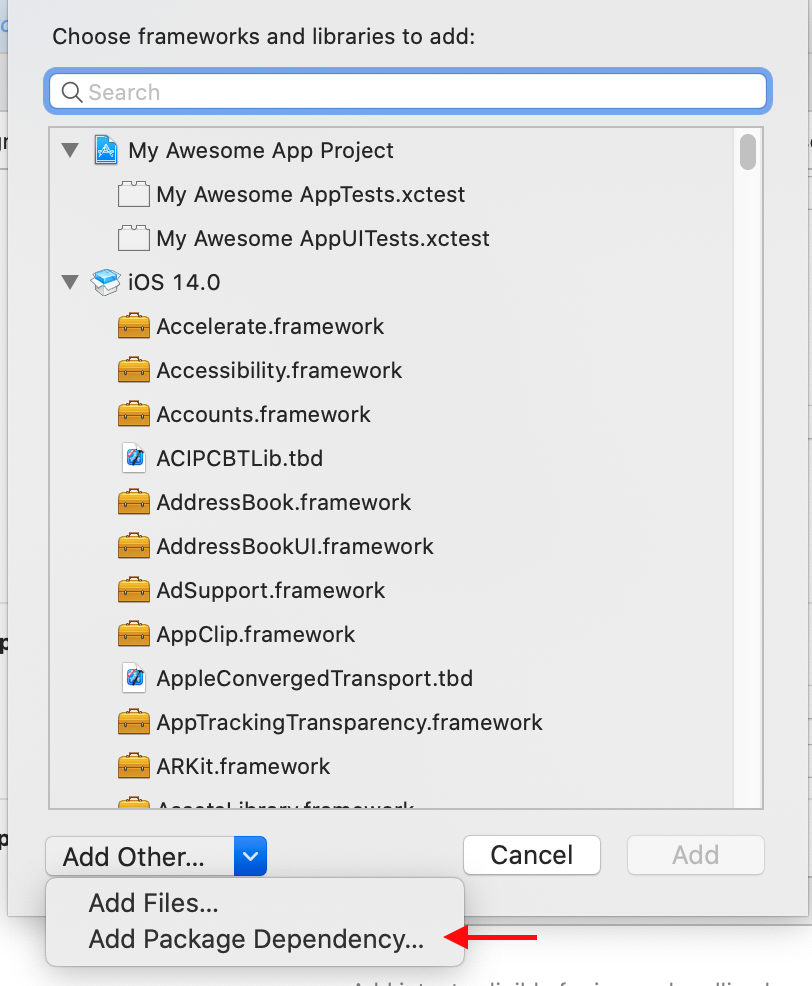
Paste the GitHub url from the Bugfender iOS repository
https://github.com/bugfender/BugfenderSDK-iOSin the textfield and pressNext
Leave the first option checked and press
Next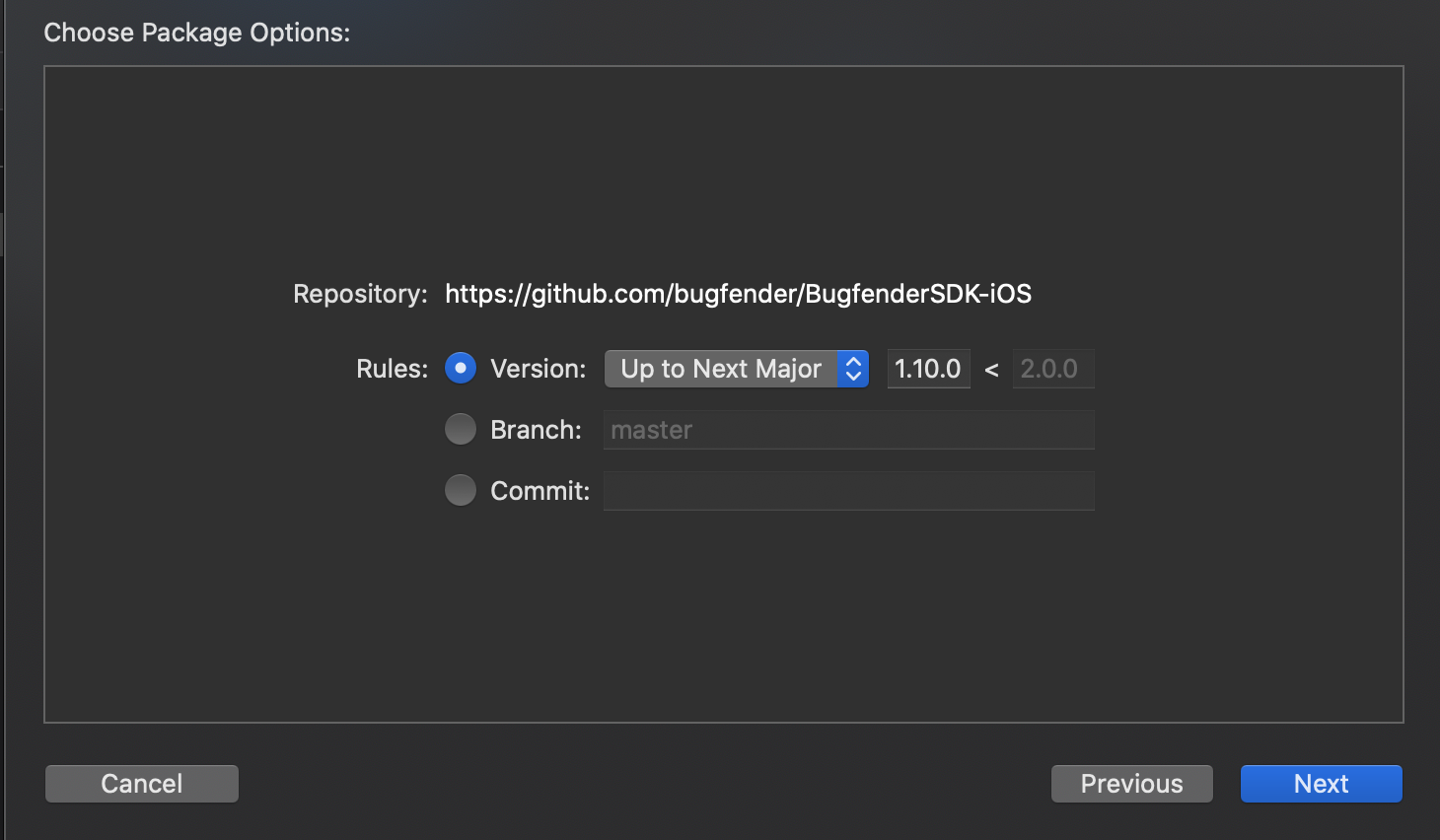
Xcode will download the Bugfender files and you will be prompted with the following menu. Ensure BugfenderSDK is selected and press Finish
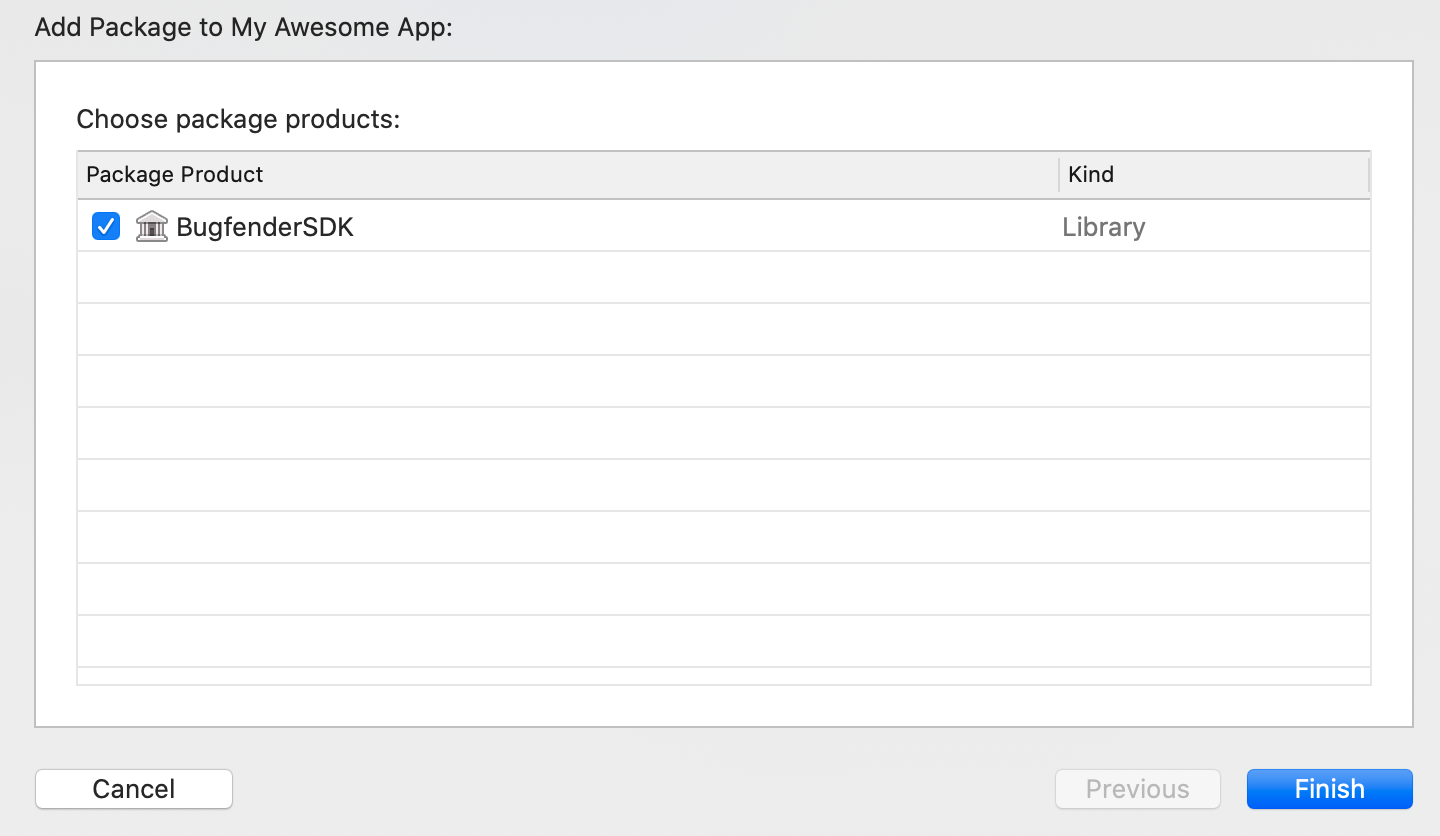
Import
SystemConfiguration.framework,Security.framework,CoreServices.framework,CoreGraphics.frameworkandlibc++.tbdas well.
Open a terminal window and navigate to the location of the Xcode project for your app.
If you do not have a Podfile yet, create one with:
pod init
Add this line to your Podfile:
pod 'BugfenderSDK', '~> 2.0'
Save the file and run
pod repo update
pod install
This creates an .xcworkspace file for your app. Use this file for all future development on your application.
Please note: make sure to use Cocoapods v1.10.0 or newer for compatibility with Xcode 12. Please note: the 1.8.x versions of the SDK require Swift 5.1 or better, and 1.9.x versions require Swift 5.2 or better.
Use Carthage v0.38.0 or newer for Catalyst and Apple Silicon support (.xcframeworks).
Open a terminal window and navigate to the location of the Xcode project for your app.
Add this line to your Cartfile:
github "bugfender/BugfenderSDK-iOS" ~>2.0
Save the file and run:
carthage update --use-xcframeworks
Then import the framework into your project:
- Import
Carthage/Build/BugfenderSDK.xcframeworkto your Linked Frameworks and Libraries (or drag-n-drop the file to your project). - Make sure to select the option "Embed framework" (or list the framework in
input.xcfilelist). - Make sure you have
SystemConfiguration.framework,Security.framework,CoreServices.framework,CoreGraphics.frameworkandlibc++.tbdthere as well. - Make sure Swift is available in your project. Check that Build Settings -> Always Embed Swift Standard Libraries is set to YES.
Updating from BugfenderSDK prior to 1.8? Starting 1.8.x, BugfenderSDK is now a dynamic framework now and you will need to check the embed option when adding it to your project. Additionally, the Bugfender.swift helper class is not needed anymore and can be safely deleted. 1.8.x versions of the SDK require Swift 5.1 or better.
Starting 1.9.x, versions require Swift 5.2 or better.
- Download the latest xcframework version of our SDK and unzip it.
- Go to your Project > Your Target > General > Frameworks, Libraries, and Embedded Content and drag
BugfenderSDK.xcframeworkthere. - Make sure to select the option "Embed framework"
- Make sure you have
SystemConfiguration.framework,Security.framework,CoreServices.framework,CoreGraphics.frameworkandlibc++.tbdthere as well. - Make sure Swift is available in your project. Check that Build Settings -> Always Embed Swift Standard Libraries is set to YES.
Note if updating from BugfenderSDK prior to 1.8: BugfenderSDK is a dynamic framework now and you will need to check the embed option when adding it to your project. Additionally, the Bugfender.swift helper class is not needed anymore and can be safely deleted.
Please note the 1.8.x versions of the SDK require Swift 5.1 or better, and 1.9.x versions require Swift 5.2 or better.
Configure
Configuring the Bugfender SDK for your iOS application is super easy!
Make Bugfender available project-wide by adding the following line to the .pch file:
#import <BugfenderSDK/BugfenderSDK.h>
Get an API key from the Bugfender console. In your AppDelegate call activateLogger when the application starts, in application:didFinishLaunchingWithOptions: add the following:
- (BOOL)application:(UIApplication *)application didFinishLaunchingWithOptions:(NSDictionary *)launchOptions
{
...
//Next two lines are usually not required
//But in case you have on-premises or custom data centers, you might need to put your URLs
//[Bugfender setApiURL:[NSURL URLWithString:@"https://api.bugfender.com/"]]
//[Bugfender setBaseURL:[NSURL URLWithString:@"https://dashboard.bugfender.com"]]
// Activate the remote logger with an App Key.
[Bugfender activateLogger:@"YOUR_APP_KEY"];
[Bugfender enableNSLogLogging]; // optional, capture logs printed to console automatically
[Bugfender enableUIEventLogging]; // optional, log user interactions automatically
[Bugfender enableCrashReporting]; // optional, log crashes automatically
...
}
Remember to change YOUR_APP_KEY with the app key of your app. You can get an app key by signing up to Bugfender.
Usage
Send logs
BFLog(@"Hello world!"); // use BFLog as you would use NSLog
You may use BFLog as you would normally use NSLog.
You may also want to specify a logging level by using the following macros:
BFLogFatal(...): Fatal log.BFLogErr(...): Error log.BFLogWarn(...): Warning log.BFLogInfo(...): Info log.BFLog(...): Default (debug) log.BFLogTrace(...): Trace log.
Pro tip: Use search and replace to change all NSLog to BFLog using Find > Find and Replace in Workspace...
We also have support for several logging libraries:
Device associated data
Once your application is running on several devices, it will be useful to know which device belongs to whom. You can associate information to a device as if it were a dictionary:
[Bugfender setDeviceString:@"[email protected]" forKey:@"user email"];
This will later on let you search this device by “key” in the Bugfender Dashboard and you can use any of the associated data to filter our your device list.
Send issues
Bugfender allows you to send issues to the server. An issue is similar to a session but they are showed in the issues section and you can send issues any time from the app, even if the device is not enabled in the system. Issues are useful to keep track of important errors that you can detect in your code.
For sending an issue you can use the following function:
[Bugfender sendIssueWithTitle:@"App Error" text:@"We have found an Error, we need to check it"];
Collect user feedback
Getting feedback from the final users is one of the most important things for an app developer. Good user feedback allows you detect errors in your app and helps you to understand better your product.
Bugfender provides a feature to easily collect app feedback from final users. It takes only two minutes and a few lines of code to integrate. You can think about the User Feedback as a special kind of Issue, every time your users submit their feedback you will get a new issue in Bugfender.

The easiest way to implement Bugfender User Feedback is using the customizable User Feedback View Controller. It provides a convenient view controller with two text fields, one short for the subject and another bigger for the feedback. Both text fields grow automatically.
Using the default UI
Using the convenient UI provided by Bugfender requires only creating a new View Controller and presenting it modally. All you need is to call the following method and complete the required parameters with the title and placeholders for your UI.
// Instantiate new User Feedback
BFUserFeedbackNavigationController *nvc = [Bugfender userFeedbackViewControllerWithTitle:@"Navigation bar title"
hint:@"Give some instructions to your users"
subjectPlaceholder:@"Placeholder for subject textfield"
messagePlaceholder:@"Placeholder for message textfield"
sendButtonTitle:@"Send"
cancelButtonTitle:@"Cancel"
completion:^(BOOL feedbackSent, *NSURL issueURL) {
if (feedbackSent) {
// Say thanks!
} else {
// User decided to not send feedback
}
}];
// Present modally
[self presentViewController:nvc animated:YES completion:nil];
Additionally, if you require more customization you can configure the view controller prior to presenting it.
Please note BFUserFeedbackNavigationController is a subclass of navigation controller. You need to access the view controller using the public property feedbackViewController. For a complete list of customizable attributes you can inspect "BFUserFeedbackViewController.h".
Using a custom UI
If you need further customization than provided by BFUserFeedbackViewController you can implement your own UI. All you have to do is collect your user feedback as you wish and send it to Bugfender using sendUserFeedback:
NSURL * feedbackUrl = [Bugfender sendUserFeedbackReturningUrlWithSubject:@"Title of the feedback"
message:@"message of the feedback"];
The returned URL is a direct link to the Bugfender's dashboard. Use it to create automations or to keep a reference in your servers.
Advanced Usage
Collecting system logs
Automatic os_log collection
Bugfender can collect os_log and NSLog messages from your customers' iOS devices.
To enable the automatic collection, call:
[Bugfender enableNSLogLogging];
Customizing os_log collection
Bugfender also provides the enableNSLogLogging(withInterceptor:) function which to enable the log system collection but allows you tu use an interceptor to do an advanced filtering of the messages you want to send to our systems.
Implemente a custom BFLogInterceptor:
#import <Foundation/Foundation.h>
#import <BugfenderSDK/BugfenderSDK.h>
@interface CustomLogInterceptor : NSObject <BFLogInterceptor>
@end
@implementation CustomLogInterceptor
- (BFInterceptedLog *)intercept:(BFInterceptedLog *)interceptedLog {
// Implement your filtering logic here
// For example, only log messages that contain a specific keyword
if ([interceptedLog.text containsString:@"ImportantKeyword"]) {
return interceptedLog;
} else {
return nil; // Returning nil will block the log entry
}
}
@end
When you initialize Bugfender, you need to use your custom interceptor:
##import "AppDelegate.h"
#import "CustomLogInterceptor.h"
@implementation AppDelegate
- (BOOL)application:(UIApplication *)application didFinishLaunchingWithOptions:(NSDictionary *)launchOptions {
// Activate Bugfender with your app key
[Bugfender activateLogger:@"YOUR_APP_KEY"];
//... other Bugfender options ...
// Create an instance of your custom interceptor
CustomLogInterceptor *interceptor = [[CustomLogInterceptor alloc] init];
// Enable NSLog interception with your custom interceptor
[Bugfender enableNSLogLoggingWithInterceptor:interceptor];
// ... other setup code ...
return YES;
}
@end
Check the signature of BFInteceptedLog to see all the properties you can use.
Having your app decide when to send logs
In some special circumstances you may want to send logs, regardless of the enabled state of the device in the Bugfender console, for example in a custom exception handler. Use forceSendOnce to force sending the logs once, and use setForceEnabled: to force it for some period of time.
Manually sending crashes in iOS
If you have your own crash reporting system and need to send crashes, you can do so by calling directly sendCrashWithTitle
[Bugfender sendCrashWithTitle:@"My Crash" text:@"The app crashed on my code"];
Get Session Link
Sometimes you want to integrate Bugfender with a third party tool. For this purpose, the SDK provides a method that returns the URL for the session. You can send it to the third party tool to easily go to the logs of the current session from the other tool.
[Bugfender sessionIdentifierUrl];
Get Device Link
Sometimes you want to integrate Bugfender with a third party tool. For this purpose, the SDK provides a method that returns the URL for the current device. You can send it to the third party tool and easily navigate back to the logs of the device from the other tool.
[Bugfender deviceIdentifierUrl];
Get Session Link
Sometimes you want to integrate Bugfender with a third party tool. For this purpose, the SDK provides a method that returns the URL for the session. You can send it to the third party tool to easily go to the logs of the current session from the other tool.
[Bugfender sessionIdentifierUrl];
Log buffer size
Bugfender keeps up to 5 MB worth of log data in the device. This way Bugfender can work offline, and you can get some log data from the past when enabling a device. You can change that limit with setMaximumLocalStorageSize.
// Setting maximum cache size to 1 Mb
[Bugfender setMaximumLocalStorageSize:(1024*1024)];
Updating from BugfenderSDK prior to 1.8 and ObjC only projects
BugfenderSDK is now a dynamic framework and you will need to check the "embed framework" option when adding it to your project manually or using Carthage.
Additionally, the Bugfender.swift helper class is not needed anymore and can be safely deleted, however, Swift must be available in your project. If you are installing Bugfender manually or using Carthage ensure that Build Settings -> Always Embed Swift Standard Libraries is set to YES.
Automate Symbols Uploading
You can use the Bugfender XCode Script to automatically upload dSYM bundle for symbolicating crashes.
Note: At the moment, Bitcode enabled apps are not supported by the script.
To add the script to XCode:
- Copy the script to your project directory.
- Go to your App settings.
- Select Target from the left.
- Select the Build Settings tab, find Build Options > User Script Sandboxing and set it to No.
- Go to Build Phases.
- Open menu under the
+sign and select New Run Script Phase. - Under the shell portion of Run Script add a script call:
BUGFENDER_SYMBOLICATION_URL=https://dashboard.bugfender.com/ <path_to_the_script>/upload-symbols.sh YOUR_SIMBOLICATION_TOKEN- It is also possible to drag & drop it from Finder and XCode will fill in the path.
Remember to change YOUR_SIMBOLICATION_TOKEN with the symbolication token for your app. You can get an app key by signing up to Bugfender.
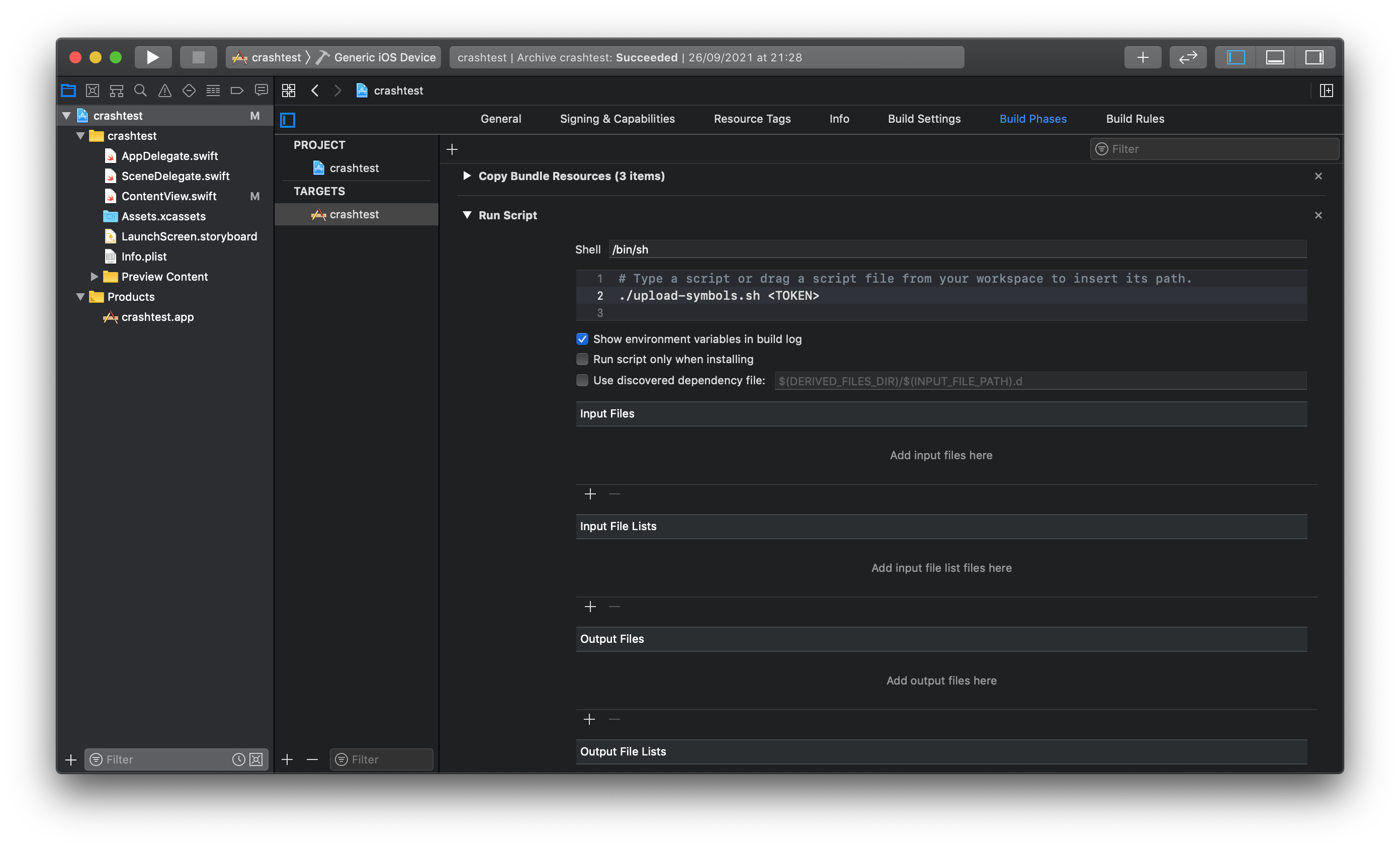
API Reference
For a complete API Reference you can visit: https://bugfender.github.io/BugfenderSDK-iOS/Classes/Bugfender.html



